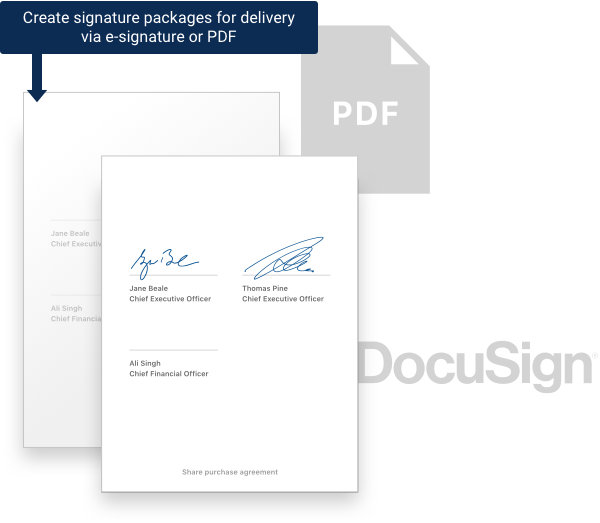Deal closings are one of the most important parts of corporate practice, but also one that creates some of the most tedious and repetitive work for lawyers, particularly junior associates. Between the monitoring of tasks, tracking consistency, wrangling signature pages, and compiling closing sets, closings are not only massively time-consuming, they’re also ripe for costly error when handled manually.
Managing your transaction doesn’t have to be an uphill battle. The folks at Closing Folders have changed the game when it comes to closings by automating all the crucial steps of the closing process. What was once possible only through countless hours of manual work can now be accomplished through seamlessly integrated software that manages your closing from start to finish, accomplishing complex tasks through simple clicks.
Closing Folders is a lifesaver for junior attorneys who are handling the time-intensive grunt work, and a critical way for senior attorneys overseeing deals to obtain unrivaled transparency into transactions. It’s also great for clients who no longer have to wait hours for status updates and months for closing books. With Closing Folders, you’ll never dread the closing process again.
How Closing Folders Is Changing the Game
Closing Folders is an entirely web-based system that significantly streamlines the closing process through impressive automation and collaboration tools, allowing lawyers to spend less time on tedious tasks and more time on higher-value work for clients.
1. Checklists
As soon as you log in to Closing Folders through your browser, you see a list of the deals you can access – either deals you’ve created yourself or deals for which you’ve been granted access. Clicking into any given deal pulls up your deal checklist.
The checklist looks a lot like what most deal teams have traditionally accomplished through tables in Word documents, only in Closing Folders it’s automated, interactive, and exponentially more helpful.
The checklist columns provide information on the title of your deal items, whose responsibility they are, what the schedules are, whether you need and have obtained signatures, what versions of the items exist, and any notes input by your team on given items.
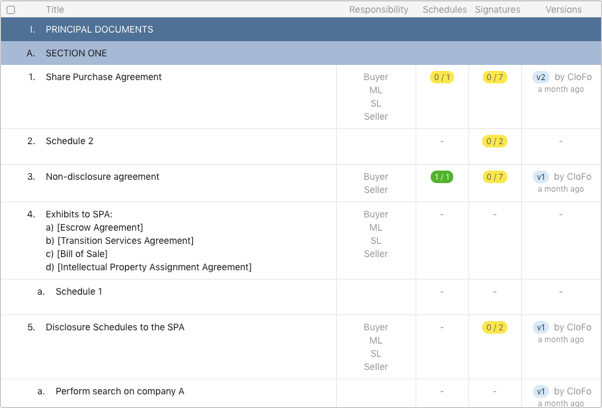
Whenever you create a new deal, you’ll have the option to import your own checklist, use a precedent checklist your firm has provided, or simply request Closing Folders’ team to import your Word document checklist into the application.
2. Deal Items
Once your checklist is up, it’s always fully modifiable. You can take a checklist snapshot at any time to share with others, and snapshots from different moments in time can be compared directly within Closing Folders to see how your deal is progressing.
The Versions column of your checklist tells you if documents have been added to a deal item yet or not. If they have, you can see details on any documents added, including their original name, who added them, and when they added them. If you need to add documents, you can do so individually or in bulk.
When you add documents, Closing Folders employs smart matching to help you pair uploaded files to checklist items, automatically guessing where the files might go and giving you three suggestions for matching them to your checklist. On the off chance that Closing Folders guesses wrong (which rarely happens), you can assign the document to the correct checklist item. When it’s in the right place, just confirm that you want to bring in the document as a new version, and it’s now an interactive part of your checklist.

Closing Folders also comes with a handy comparison feature that compares different versions of a given deal item much faster than outside comparison software can. For any new version, the comparison is automatic to the previous version, and you have the option to compare any version to any other version of that document.
3. Signatures
When you add documents to your deal in Closing Folders, it will scan them to identify and mark with a green check mark anything it thinks might be a signature page.

The scan uses artificial intelligence to identify signature pages based on the structure of a page itself, not on the text of the page or its position in the document. This makes Closing Folders’ signature page identification highly accurate. The system not only identifies pages, but tags potential signatories as well, matching them up with signatories for your deal. As with everything in Closing Folders, you can always adjust the selections as needed.

Alternatively, Closing Folders gives you the ability to generate your own signature pages right within the software under the Signatories tab, without uploading documents. In addition to not having to manage differing signature pages in a large number of documents, this functionality provides the benefit of creating multiple, customizable signature pages at once, ensuring that formatting across your entire closing set is consistent, all in a few seconds with some simple clicks. Updating signatory information is just as easy, with the ability to make global changes that automatically update across Closing Folders.
Back in your checklist view, you’ll see that your Signatures tab has updated, showing fractions for each item that indicate how many signatures are needed and how many you have. Clicking in on the fraction tells you which signatures are still needed.
4. Variables
All too often, it’s the most important details of a deal that aren’t finalized till the very end. Trying to enter and ensure the consistency of critical terms like the closing date or final share price as a deal is rushing to close is highly stressful.
Closing Folders alleviates that stress through variables. These are placeholders that you name and use consistently throughout your deal items as the deal is being negotiated.

Later, when the important terms are agreed, you can simply swap those values in for the variable placeholders and Closing Folders will ensure they appear consistently across all items within your deal, saving you hours in the final crunch time of your deal.
5. Signature Packages
Obtaining final signature packages in Closing Folders is a breeze thanks to their seamless integration with DocuSign. Within Closing Folders, you simply select the signatory for whom you’re compiling your signing package and those documents are made available for the signer through DocuSign, even if they don’t have a DocuSign account.
For signature pages that were imported, you’ll have to make sure the signing tags line up with the signature lines. For signature pages you generated within Closing Folders, the tags will automatically be in the right places.
If your clients don’t want to sign via DocuSign, Closing Folders makes it easy to generate PDF signing packages. When the packages are executed, DocuSign pages automatically sync back to Closing Folders. PDF pages are uploaded to Closing Folders and the application automatically sorts them by document and by signatory.
Every step of the way, you can see and customize exactly what’s included in each signing package before you send it off. Once it comes back, the signatures column in your Closing Folders checklist will be automatically updated. You can also generate a signing matrix that shows everything that’s going on in your deal in terms of which signatures are needed and which have been obtained. The best part is: the signature pages are related to the checklist item, but they are not inserted into the document until you say so. As is often required in complex deals, you are free to revise the documents even though you have received executed signature pages.
6. Closing Books
Compiling final closing versions of deal items has notoriously been a painful process of taking your signed pages, printing out a copy of each agreement, slip-sheeting signature pages into the right location, and scanning the whole thing back in when you’re done.
Closing Folders is significantly easier. The signature pages you obtain are inserted into your documents and you finalize items with just a click. You can reorder pages, add schedules, or do whatever else you need to create your complete closing versions of your items, and then Closing Folders gets to work creating closing books for you.
In Closing Folders, you can create as many closing books as you want. The process is simplified into three steps: confirming the final contents, setting your formatting to be branded with whatever firm or client logos, text, or summaries you want, and customizing your cover page to look the way you want.

In contrast to tedious manual methods, Closing Folders saves you hours of time, quickly creating beautiful closing sets that are generated as interactive PDFs with indexes that link to the various components of your deal. Better yet, the closing book is custom branded for your firm.
The amount of time and stress that Closing Folders saves throughout the deal closing process is nothing short of game-changing. Manual processes are a thing of the past. Try Closing Folders for your next deal, and you’ll never think about a closing the same way again.